- Deployable package – A deployable package is a unit of deployment that can be applied to any environment. It can consist of a binary hotfix to the runtime components of Application Object Server (AOS), an updated application package, or a new application package.
- AXUpdateInstaller – AXUpdateInstaller is an executable program that is bundled in the deployable package. When the package is downloaded to a computer, the installer is available.
- Runbook – The deployment runbook is a series of steps that is generated and used to apply the deployable package to the target environment. Some of the steps are automated, and some are manual. AXUpdateInstaller enables these steps to be run one at a time and in the correct order.
Here are the some screenshot with the help of these we can learn how to create deploy-able package.
Open VS and go Dynamics 365 Menu. You can find the Create Deployment package like below screenshot.
A popup like below will appear, Now select your required models and set the location where you want to save deploy-able package and click create.
After completion of the process you can find the deploy-able package on the given path like below.
In my case have renamed the package name as per my naming convention. You can change the name but make sure don't use space in your package name.
Now Paste the deploy-able package on the targeted machine and unzip the package.
Open CMD and go to path of the Unzip folder like below screenshot. in my case path is
C:\backup\DeployablePackage\Package-00130
Following are the run-book command we will use for deployment
AXUpdateInstaller.exe list
AXUpdateInstaller.exe generate -runbookid="Package-00130-runbook" -topologyfile="DefaultTopologyData.xml" -servicemodelfile="DefaultServiceModelData.xml" -runbookfile="Package-00130-runbook.xml"
AXUpdateInstaller.exe import -runbookfile=Package-00130-runbook.xml
AXUpdateInstaller.exe list
AXUpdateInstaller.exe execute -runbookid=Package-00130-runbook
Before you begin to execute above commands. please make sure to close all instance of VS of the targeted machine.
- AXUpdateInstaller.exe list
This command will show you how may runbook already import in your target machine. check the below screenshot for reference.
- AXUpdateInstaller.exe generate
Based on the topology information in the DefaultTopologyData.xml file, you must generate the runbook file that will provide step-by-step instructions for updating each VM and Make sure your runbook must be unique
Here is an explanation of the parameters that are used in this command:
- [runbookID]– A parameter that is specified by the developer who applies the deployable package.
- [topologyFile]– The path of the DefaultTopologyData.xml file.
- [serviceModelFile]– The path of the DefaultServiceModelData.xml file.
- [runbookFile]– The name of the runbook file to generate (for example, AOSRunbook.xml)
Example
AXUpdateInstaller.exe generate -runbookid="Package-00130-runbook" -topologyfile="DefaultTopologyData.xml" -servicemodelfile="DefaultServiceModelData.xml" -runbookfile="Package-00130-runbook.xml"
Now import the runbook by following command
AXUpdateInstaller.exe import -runbookfile=[runbookFile]
Example
AXUpdateInstaller.exe import -runbookfile=Package-00130-runbook.xml
Now Verify that runbook is loaded successfully or not
We can verify this by this > AXUpdateInstaller.exe list
Please check the below screen shot its loaded in my case successfully
Last step execute the command by below command
AXUpdateInstaller.exe execute -runbookid=[runbookID]
Example
AXUpdateInstaller.exe execute -runbookid=Package-00130-runbook
AXUpdateInstaller updates the runbook file after each step is run on a VM. The runbook also logs information about each step.
Trouble shooting
- In case of failure of any steps we can execute the same runbook from the same steps where its failed.
AXUpdateInstaller.exe execute -runbookid=[runbookID] -rerunstep=[StepId]
Example
AXUpdateInstaller.exe execute -runbookid=Package-00130-runbook -rerunstep=1
- We can mark the step completed by manually using below command.
AXUpdateInstaller.exe execute -runbookID=[runbookID] -setstepcomplete=[stepID]
Example
AXUpdateInstaller.exe execute -runbookid=Package-00130-runbook -setstepcomplete=2
Export the runbook.
You can export the runbook by using below commands.
AXUpdateInstaller.exe export -runbookid=[runbookID] -runbookfile=[runbookFile]
Example
AXUpdateInstaller.exe execute -runbookid=Package-00130-runbook -runbookfile="Package-00130-runbook.xml"
Example : 2

Example : 2
In this blog article, we will see how we can deploy package in Dynamics 365 Operations. This Package can be any latest update, hotfix or deployment package you have created.
Prerequisites:
- LCS login
- VM Instance
Steps:
1. Download, Extract and Unblock Package
2. Update topology configuration data
3. Generate a runbook from the topology
4. Execute runbook
2. Update topology configuration data
3. Generate a runbook from the topology
4. Execute runbook
Download, Extract and Unblock Package
a. Login to LCS and download the Zip file of Deployable Package.
b. After downloading, go to downloaded Zip file properties and select unblock.
c. Extract the Zip file to a non–user folder.
a. Login to LCS and download the Zip file of Deployable Package.
b. After downloading, go to downloaded Zip file properties and select unblock.
c. Extract the Zip file to a non–user folder.
Update topology configuration data
a. Go to extracted folder and open the file “DefaultTopologyData.xml”
b. Populate the file with VM name.
i. Go to This PC -> Properties. Find the name of the machine.
ii. Update the VM name with the machine name in the file.
c. Populate the file with installed components
i. Open a command prompt as an administrator.
ii. Run the command from extracted folder path to see a list of all installed components on the computer.
a. Go to extracted folder and open the file “DefaultTopologyData.xml”
b. Populate the file with VM name.
i. Go to This PC -> Properties. Find the name of the machine.
ii. Update the VM name with the machine name in the file.
c. Populate the file with installed components
i. Open a command prompt as an administrator.
ii. Run the command from extracted folder path to see a list of all installed components on the computer.
iii. Update the file with a list of components.
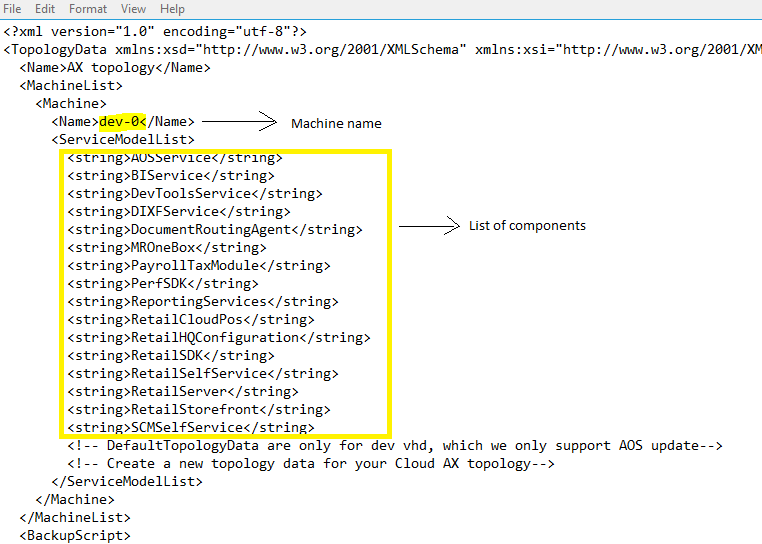
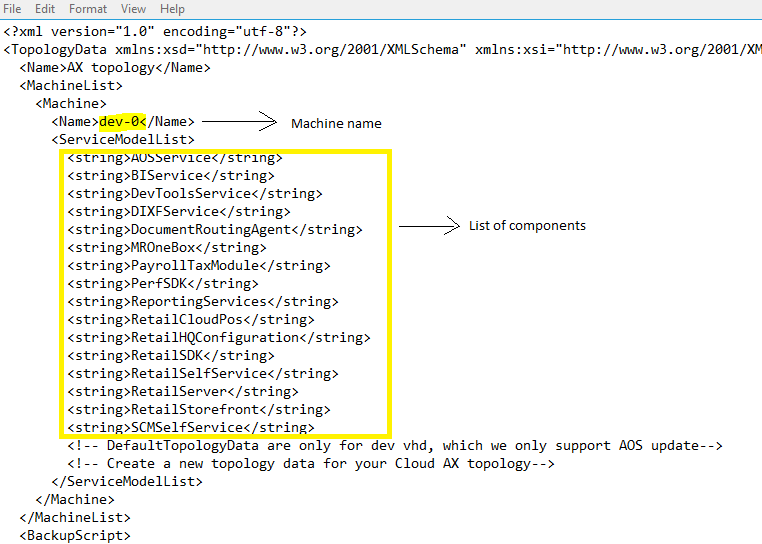
3. Generate a runbook from the topology
a. Run the command to generate a runbook.
a. Run the command to generate a runbook.
AXUpdateInstaller.exe generate -runbookid=[runbookID] -topologyfile=[topologyFile] -servicemodelfile=[serviceModelFile] -runbookfile=[runbookFile]
Example:

b. Runbook will contain instructions in sequential steps to deploy the package.
4. Execute Runbook
a. Import the runbook.
a. Import the runbook.
AXUpdateInstaller.exe import -runbookfile=[runbookFile]
Example:

b. Verify the runbook.

c. Execute the runbook.
AXUpdateInstaller.exe execute -runbookid=[runbookID]
Example:


d. Export the runbook.
Export the runbook for future reference, you can use it to refer the steps, time to execute each step and logs for each step.
UpdateInstaller.exe export -runbookid=[runbookID] -runbookfile=[runbookFile]
Example:










No comments:
Post a Comment