Debug SSRS Reports in D3FO
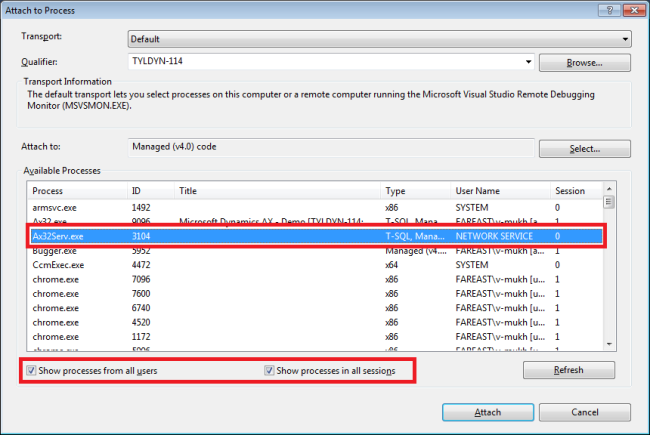
If you want to debug data provider class you can do that through Visual studio . Put debugger in data provider class , in visual studio > debug > attach to process > select w3wp.exe and wait for breakpoints to load . Before doing this make sure you have D365 pen in web browser . Once break pints are loaded run your report and debug code you want to debug in Visual studio
w3wp is windows process that runs web application . you select w3wp because d365 is now on the web. w3wp.exe is an IIS Worker Process that handles the web requests sent to the IIS web server for the configured IIS application pool.
visual studio > debug > attach to process > attach "w3wp.exe"
visual studio > debug > attach to process > attach "w3wp.exe"
Debug Workflow
visual studio > debug > attach to process > attach "Batch.exe"
visual studio > debug > attach to process > attach "Batch.exe"
Workflows in Dynamics 365 for Finance and Operations can be debugged by attaching the debugger in Visual Studio to the Batch.exe process. This is because the workflow infrastructure uses batch processing on AOS to execute workflows.
In order to start debugging of a workflow:
Open Visual Studio as Administrator.
In Visual Studio attach to the Batch.exe process in the Debug menu.
Put the breakpoints in a built-in workflow class (e.g. in the beginning of the SysWorkflowQueue.resume() or SysWorkflowWorkItem.create() methods)
or in WF event handler code.
Debug> Attach to Process
attach Batch.exe
debug batch jobs and service operations AX2012
1. Open Visual Studio as an Administrator and go to Tools > Options > Debugging > General. Make sure “Enable Just My Code (Managed Only)” is unchecked.
2.Go to Debug > Attach to Process. Click “Select…” and check the appropriate version of the managed code in your case.
3.“Attach to Process” form. Select Ax32Serv.exe from the list of processes.
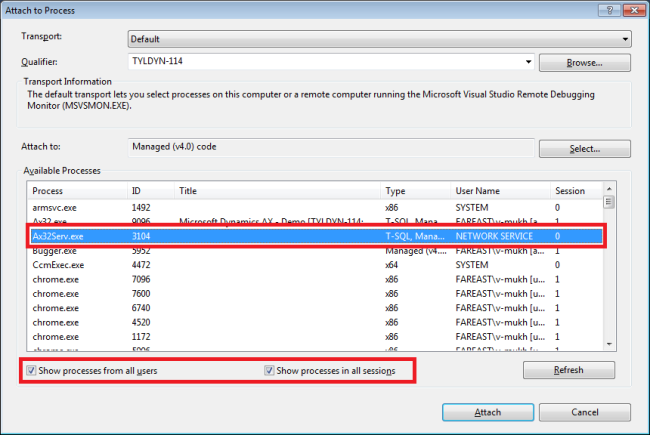
To Hide dialog for SSRS Report in ax 2012 you need to go to controller class and follow below steps.
Go to Controller class then go to main method of class.
Find statement : Controller.startOperation(); then specify the below statement to hide dialog box which used for range selection.
Controller.parmShowDialog(false);
To show dialog you can pass value true instead of false.
Go to Controller class then go to main method of class.
Find statement : Controller.startOperation(); then specify the below statement to hide dialog box which used for range selection.
Controller.parmShowDialog(false);
To show dialog you can pass value true instead of false.
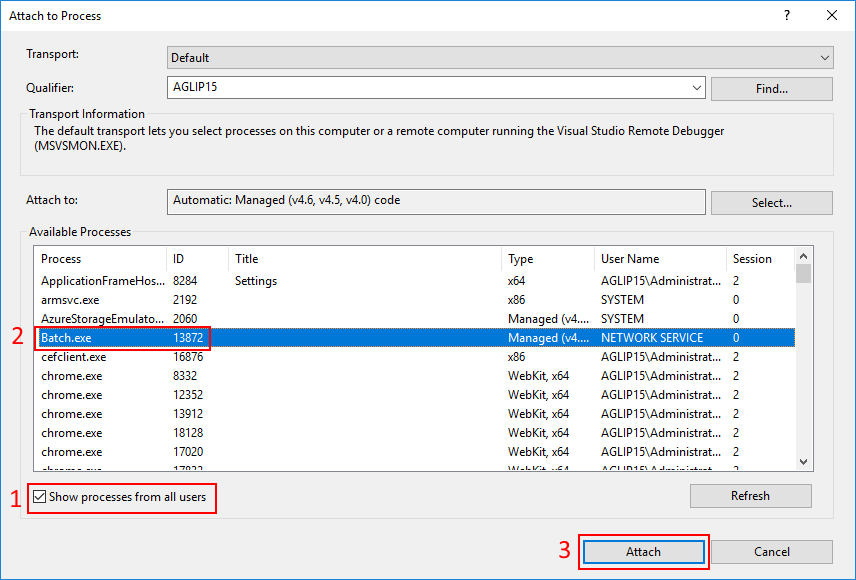

No comments:
Post a Comment